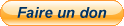[TUTO] Configuration of Marquees / Topper second screen with Retrobat and MPV on an Arcade Cabinet
4 posters
Page 1 of 1
![[TUTO] Configuration of Marquees / Topper second screen with Retrobat and MPV on an Arcade Cabinet Empty](https://2img.net/i/empty.gif) [TUTO] Configuration of Marquees / Topper second screen with Retrobat and MPV on an Arcade Cabinet
[TUTO] Configuration of Marquees / Topper second screen with Retrobat and MPV on an Arcade Cabinet
![[TUTO] Configuration of Marquees / Topper second screen with Retrobat and MPV on an Arcade Cabinet Logo10](https://i.servimg.com/u/f11/20/53/21/23/logo10.jpg)
Hello everyone, here's a solution for setting up a marquee or topper with a screen synchronized with your navigation in RetroBat.
For your information, I'm using a 19 inch 2K 1920*360 Ultra wide LCD marquee DV190FBM-NB0 and a compatible controller card with HDMI output. The screen is 50cm wide and 20cm high.
Here's a little documentation to set it up.
If you like Retrobat and this kind of solution, feel free to support them here: https://retrobatofficial.itch.io/retrobat
Download the program here and copy the contents of the dist folder into <your Retrobat folder>\plugins\MarqueeManager\ https://github.com/Nelfe80/RetroBat-Marquee-Manager
Example Configuration:
19" LCD Screen DV190FBM-NB0: https://fr.aliexpress.com/item/1005005031941676.htmlScreen controller card for DV190FBM-NB0: https://fr.aliexpress.com/item/1005006181422166.html
Power supply for the controller card 12V 2A: https://www.amazon.fr/dp/B07VCTTNWR
This screen is connected to a mini PC with two HDMI outputs.
Tutorial: Displaying Marquees (game illustration images, animations, or videos) with Retrobat for a Second Screen, on an Arcade Cabinet for example
This tutorial guides you through setting up marquees for games and systems launched by Retrobat on an arcade cabinet. By using the free and open-source application "mpv" and installing executables, you can enrich your gaming experience with dynamic and personalized marquee displays on a dedicated second screen.
The first thing to do is create a "marquees" folder in Retrobat: \RetroBat\plugins\MarqueeManager\ (You can, of course, change the path to RetroBat according to your installation, you will just need to update the config.ini file)
Prerequisites
Retrobat installed in C:\RetroBat (adjust paths as necessary and update the scripts according to the drive letter where RetroBat is installed by replacing C: with your drive letter).Screen settings: In Windows, the main screen is for the game and the secondary (ScreenNumber = 1 or ScreenNumber = 2 in the config.ini script) for the marquee.
Hide the Windows taskbar by default and only display the taskbar on the main screen.
Scripts tested on Windows 11 and RetroBat 5.3 and RetroBat 6.
Make sure to see file extensions in Windows to avoid problems with file names and their extensions and shortcuts. (Open an explorer window > Click on the View button on the toolbar > Hover over View at the bottom of the menu that appears then enable the File Name Extensions option)
Retrieve the files on the github: RetroBat-Marquee-Manager and get the files in the dist folder that you will place in \RetroBat\plugins\MarqueeManager\ (or the marquees folder in your RetroBat folder)
Step 1: Installing MPV and IMAGEMAGICK
(Only necessary if you want to update them as a base version is present in the dist folder)Objective: Install the MPV application, a versatile media player necessary for displaying marquees.
MPV allows targeting a screen and displaying an image/video in full screen.
Download and install mpv from the official website in the folder \RetroBat\plugins\MarqueeManager\mpv\mpv.exe
ImageMagick (and the convert.exe executable) allows optimizing and resizing marquees and displaying SVG logos of systems and collections of themes.
Download and install IM from the official website in the folder \RetroBat\plugins\MarqueeManager\imagemagick\convert.exe
Step 2: Installing ESEvents and ESEventPush executables and the config.ini configuration file
Download the files from RetroBat-Marquee-Manager and retrieve the files in the "dist" folder.Place files from "dist" folder in \RetroBat\plugins\MarqueeManager\ and click on install.bat
So this will give:
\RetroBat\emulationstation\.emulationstation\scripts\system-selected\ESEventPush.bat >> triggers the display when you select a system/console
\RetroBat\emulationstation\.emulationstation\scripts\game-selected\ESEventPush.bat >> triggers the display when you select a game
\RetroBat\emulationstation\.emulationstation\scripts\game-start\ESEventPush.bat >> triggers the display when you launch a game
Edit the file \RetroBat\plugins\MarqueeManager\config.ini to configure the paths to your marquee images according to your preferences.
Configuration of the config.ini file
The config.ini file contains several parameters that dictate the behavior of the marquees system.I invite you to edit it and modify it according to your needs. It must also be in the folder \RetroBat\plugins\MarqueeManager\
Consult the readme and the readmesetup on GitHub to set up the ini according to your needs.
Managing Marquee Images
Game Marquees
Place your game marquee images in the directory specified by MarqueeImagePath (example: \RetroBat\plugins\MarqueeManager\images\) or point to the folder containing your marquees.The images must follow the naming structure defined in the pattern MarqueeFilePath.
Example: For a game "Super Mario" in the system "NES", and if MarqueeFilePath is set with {system_name}-{game_name}, the marquee image must be named nes-Super Mario.jpg and placed in \RetroBat\plugins\MarqueeManager\images\nes-Super Mario.jpg.
Please read the readme and the readmesetup on GitHub for more information.
An option, the auto-scraping (MarqueeAutoScraping = true in config.ini to activate it) allows to dynamically retrieve the marquee that you miss, everything is automated, but you must just have configured your "screenscraper" login and password in Retrobat as this system uses the "screenscraper" service to retrieve the marquees. I invite you to support this service here: https://www.patreon.com/screenscraper/posts
System Marquees
System marquees represent game systems or consoles. Place these images in the SystemMarqueePath. The naming convention is defined by SystemFilePath. For example, if it is {system_name}-logo, the NES system marquee must be named nes-logo.jpg. Example path: \RetroBat\plugins\MarqueeManager\images\nes-logo.jpg.By default, this will now search for the system logos of the ES Carbon theme.
You can find marquees here for example:
Launchbox Games Database: https://gamesdb.launchbox-app.com/
Pixelcade Forums: https://pixelcade.org/forum/art-exchange-lcd/a-few-lcd-marquees-links/#post-2071
Others
The DefaultImagePath is used when a specific marquee for a game or system is not found. This could be a generic image indicating that no marquee is available for the selected game/system.Step 3: Starting the Marquee System
Use Start.bat to start RetroBat with the dynamic marquee system. This script initializes everything necessary for the marquee system to work. You can also create a Windows startup shortcut to launch Start.bat automatically. (right-click, create a shortcut)Place this shortcut in the Windows startup folder: C:\Users\%youruserid%\AppData\Roaming\Microsoft\Windows\Start Menu\Programs\Startup
Method: Windows Key + R, type "shell:startup", then drop the shortcut file there. Right-click on the shortcut and go to properties to be able to put it in minimized window so it is more discreet at startup.
Last edited by Nelfe on 07/04/24, 11:19 am; edited 5 times in total

Nelfe- Messages : 96
Date d'inscription : 2023-11-10
Lorenzolamas, getupor and PredadorBR like this post
![[TUTO] Configuration of Marquees / Topper second screen with Retrobat and MPV on an Arcade Cabinet Empty](https://2img.net/i/empty.gif) Re: [TUTO] Configuration of Marquees / Topper second screen with Retrobat and MPV on an Arcade Cabinet
Re: [TUTO] Configuration of Marquees / Topper second screen with Retrobat and MPV on an Arcade Cabinet
UPDATE : The new version support SVGs

Nelfe- Messages : 96
Date d'inscription : 2023-11-10
![[TUTO] Configuration of Marquees / Topper second screen with Retrobat and MPV on an Arcade Cabinet Empty](https://2img.net/i/empty.gif) Re: [TUTO] Configuration of Marquees / Topper second screen with Retrobat and MPV on an Arcade Cabinet
Re: [TUTO] Configuration of Marquees / Topper second screen with Retrobat and MPV on an Arcade Cabinet
Thank you so much @Nelfe!! Very thankful for this!!
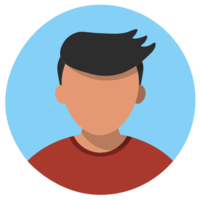
wtstreetglow- Messages : 80
Date d'inscription : 2022-01-30
getupor and Nelfe like this post
![[TUTO] Configuration of Marquees / Topper second screen with Retrobat and MPV on an Arcade Cabinet Empty](https://2img.net/i/empty.gif) Re: [TUTO] Configuration of Marquees / Topper second screen with Retrobat and MPV on an Arcade Cabinet
Re: [TUTO] Configuration of Marquees / Topper second screen with Retrobat and MPV on an Arcade Cabinet
Thank you for this work, I was waiting for something like this for a long time. Now I just have a small problem. I can run the general marquee (images\default.png) and the specific one for each game, for example (images\Sony Playstation 2 ROMs\Ace Combat 4 - Shattered Skies (USA).png), but I can't configure it for the system only (images\Sony Playstation 2 ROMs). For the system, I don't know what file name to use and which folder to use within "images". Note: when I try to configure the game's marquee as it is in the tutorial, "{system_name}-{game_name}" doesn't work, it only works if the marquee has the same name as the game within the system folder.![[TUTO] Configuration of Marquees / Topper second screen with Retrobat and MPV on an Arcade Cabinet Img_2011](https://i.servimg.com/u/f59/20/55/63/79/img_2011.jpg)
![[TUTO] Configuration of Marquees / Topper second screen with Retrobat and MPV on an Arcade Cabinet Img_2010](https://i.servimg.com/u/f59/20/55/63/79/img_2010.jpg)
![[TUTO] Configuration of Marquees / Topper second screen with Retrobat and MPV on an Arcade Cabinet Img_2012](https://i.servimg.com/u/f59/20/55/63/79/img_2012.jpg)
![[TUTO] Configuration of Marquees / Topper second screen with Retrobat and MPV on an Arcade Cabinet Img_2011](https://i.servimg.com/u/f59/20/55/63/79/img_2011.jpg)
![[TUTO] Configuration of Marquees / Topper second screen with Retrobat and MPV on an Arcade Cabinet Img_2010](https://i.servimg.com/u/f59/20/55/63/79/img_2010.jpg)
![[TUTO] Configuration of Marquees / Topper second screen with Retrobat and MPV on an Arcade Cabinet Img_2012](https://i.servimg.com/u/f59/20/55/63/79/img_2012.jpg)
![[TUTO] Configuration of Marquees / Topper second screen with Retrobat and MPV on an Arcade Cabinet Img_2011](https://i.servimg.com/u/f59/20/55/63/79/img_2011.jpg)
![[TUTO] Configuration of Marquees / Topper second screen with Retrobat and MPV on an Arcade Cabinet Img_2010](https://i.servimg.com/u/f59/20/55/63/79/img_2010.jpg)
![[TUTO] Configuration of Marquees / Topper second screen with Retrobat and MPV on an Arcade Cabinet Img_2012](https://i.servimg.com/u/f59/20/55/63/79/img_2012.jpg)
![[TUTO] Configuration of Marquees / Topper second screen with Retrobat and MPV on an Arcade Cabinet Img_2011](https://i.servimg.com/u/f59/20/55/63/79/img_2011.jpg)
![[TUTO] Configuration of Marquees / Topper second screen with Retrobat and MPV on an Arcade Cabinet Img_2010](https://i.servimg.com/u/f59/20/55/63/79/img_2010.jpg)
![[TUTO] Configuration of Marquees / Topper second screen with Retrobat and MPV on an Arcade Cabinet Img_2012](https://i.servimg.com/u/f59/20/55/63/79/img_2012.jpg)
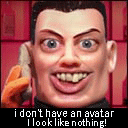
PredadorBR- Messages : 4
Date d'inscription : 2024-03-28
![[TUTO] Configuration of Marquees / Topper second screen with Retrobat and MPV on an Arcade Cabinet Empty](https://2img.net/i/empty.gif) Re: [TUTO] Configuration of Marquees / Topper second screen with Retrobat and MPV on an Arcade Cabinet
Re: [TUTO] Configuration of Marquees / Topper second screen with Retrobat and MPV on an Arcade Cabinet
Hi,
The last readme tutorial is on github.
https://github.com/Nelfe80/RetroBat-Marquee-Manager
I'll need you to enable logging in config.ini and give me the contents of your config.ini files and your ESEvents.log in MarqueeManager folder.
Systems images are by default in the Carbon theme, add your owns logos in this folder if needed : (but don't forgive to save your folder before a RetroBat update) or add logos in your /art/logos/ theme folder.
#SystemMarqueePath = C:\RetroBat\emulationstation\.emulationstation\themes\es-theme-carbon\art\logos
SystemFilePath = {system_name}
Thanks
The last readme tutorial is on github.
https://github.com/Nelfe80/RetroBat-Marquee-Manager
I'll need you to enable logging in config.ini and give me the contents of your config.ini files and your ESEvents.log in MarqueeManager folder.
Systems images are by default in the Carbon theme, add your owns logos in this folder if needed : (but don't forgive to save your folder before a RetroBat update) or add logos in your /art/logos/ theme folder.
#SystemMarqueePath = C:\RetroBat\emulationstation\.emulationstation\themes\es-theme-carbon\art\logos
SystemFilePath = {system_name}
Thanks

Nelfe- Messages : 96
Date d'inscription : 2023-11-10
![[TUTO] Configuration of Marquees / Topper second screen with Retrobat and MPV on an Arcade Cabinet Empty](https://2img.net/i/empty.gif) Re: [TUTO] Configuration of Marquees / Topper second screen with Retrobat and MPV on an Arcade Cabinet
Re: [TUTO] Configuration of Marquees / Topper second screen with Retrobat and MPV on an Arcade Cabinet
Thanks for the answer! The only thing I edited in config.ini was the resolution of my secondary screen, I don't have enough knowledge to make any more changes myself. When I accessed Retrobat for the first time through "StartRetrobatMarqueesAS.bat" it automatically created folders within "MarqueeManager\images" with the same names as my roms. Please note that I do not use the default Retrobat rom folders and keep them outside the main Retrobat folder. When I tried to add an art inside the folder you indicated ".emulation\themes\es-theme-carbon\art\logo" with the same name that I use as a custom one, nothing happened, it continued showing the art "default.png". I also didn't find the ESEvents.log file inside the "MarqueeManager" folder, I only have the .arg .exe and .py.![[TUTO] Configuration of Marquees / Topper second screen with Retrobat and MPV on an Arcade Cabinet Img_2014](https://i.servimg.com/u/f59/20/55/63/79/img_2014.jpg)
![[TUTO] Configuration of Marquees / Topper second screen with Retrobat and MPV on an Arcade Cabinet Img_2013](https://i.servimg.com/u/f59/20/55/63/79/img_2013.jpg)
![[TUTO] Configuration of Marquees / Topper second screen with Retrobat and MPV on an Arcade Cabinet Img_2015](https://i.servimg.com/u/f59/20/55/63/79/img_2015.jpg)
![[TUTO] Configuration of Marquees / Topper second screen with Retrobat and MPV on an Arcade Cabinet Img_2014](https://i.servimg.com/u/f59/20/55/63/79/img_2014.jpg)
![[TUTO] Configuration of Marquees / Topper second screen with Retrobat and MPV on an Arcade Cabinet Img_2013](https://i.servimg.com/u/f59/20/55/63/79/img_2013.jpg)
![[TUTO] Configuration of Marquees / Topper second screen with Retrobat and MPV on an Arcade Cabinet Img_2015](https://i.servimg.com/u/f59/20/55/63/79/img_2015.jpg)
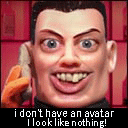
PredadorBR- Messages : 4
Date d'inscription : 2024-03-28
![[TUTO] Configuration of Marquees / Topper second screen with Retrobat and MPV on an Arcade Cabinet Empty](https://2img.net/i/empty.gif) Re: [TUTO] Configuration of Marquees / Topper second screen with Retrobat and MPV on an Arcade Cabinet
Re: [TUTO] Configuration of Marquees / Topper second screen with Retrobat and MPV on an Arcade Cabinet
How is it supposed to work if you don't use Retrobat correctly ?
![[TUTO] Configuration of Marquees / Topper second screen with Retrobat and MPV on an Arcade Cabinet Modo](https://2img.net/h/retrobat.ovh/img/modo.png)

getupor- Admin
- Messages : 1120
Date d'inscription : 2020-10-04
![[TUTO] Configuration of Marquees / Topper second screen with Retrobat and MPV on an Arcade Cabinet Empty](https://2img.net/i/empty.gif) Re: [TUTO] Configuration of Marquees / Topper second screen with Retrobat and MPV on an Arcade Cabinet
Re: [TUTO] Configuration of Marquees / Topper second screen with Retrobat and MPV on an Arcade Cabinet
getupor wrote:How is it supposed to work if you don't use Retrobat correctly ?
Retrobat gives you the possibility of customizing several things, including the location (other or several HDs) and the name of the folders where the roms are located, as long as it is correctly configured in es_systems.cfg, as I actually did. But if the marquee program can only be used properly if Retrobat is standard, then I leave it that way and simply thank the project's creator.
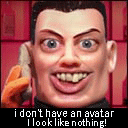
PredadorBR- Messages : 4
Date d'inscription : 2024-03-28
![[TUTO] Configuration of Marquees / Topper second screen with Retrobat and MPV on an Arcade Cabinet Empty](https://2img.net/i/empty.gif) Re: [TUTO] Configuration of Marquees / Topper second screen with Retrobat and MPV on an Arcade Cabinet
Re: [TUTO] Configuration of Marquees / Topper second screen with Retrobat and MPV on an Arcade Cabinet
You need to clean you marquee-manager folder. Only extract files from dist folder to RetroBat/plugins/MarqueeManager folder.
Click then on install.bat
If you have RetroBatv6 the carbon theme folder is with -master at the end of the name
You can use the plugin on an official installation without any problem, with many custom paths.
Click then on install.bat
If you have RetroBatv6 the carbon theme folder is with -master at the end of the name
You can use the plugin on an official installation without any problem, with many custom paths.

Nelfe- Messages : 96
Date d'inscription : 2023-11-10
PredadorBR likes this post
![[TUTO] Configuration of Marquees / Topper second screen with Retrobat and MPV on an Arcade Cabinet Empty](https://2img.net/i/empty.gif) Re: [TUTO] Configuration of Marquees / Topper second screen with Retrobat and MPV on an Arcade Cabinet
Re: [TUTO] Configuration of Marquees / Topper second screen with Retrobat and MPV on an Arcade Cabinet
Nelfe wrote:You need to clean you marquee-manager folder. Only extract files from dist folder to RetroBat/plugins/MarqueeManager folder.
Click then on install.bat
If you have RetroBatv6 the carbon theme folder is with -master at the end of the name
You can use the plugin on an official installation without any problem, with many custom paths.
Now everything went well. I appreciate your patience and help. I'm going to use this marquee system for something different, showing the layout of controls for different types of systems. When the project is more advanced I will post it here so you can see what the second screen looks like. thanks.
![[TUTO] Configuration of Marquees / Topper second screen with Retrobat and MPV on an Arcade Cabinet Img_2016](https://i.servimg.com/u/f59/20/55/63/79/img_2016.jpg)
![[TUTO] Configuration of Marquees / Topper second screen with Retrobat and MPV on an Arcade Cabinet Img_2017](https://i.servimg.com/u/f59/20/55/63/79/img_2017.jpg)
![[TUTO] Configuration of Marquees / Topper second screen with Retrobat and MPV on an Arcade Cabinet Img_2018](https://i.servimg.com/u/f59/20/55/63/79/img_2018.jpg)
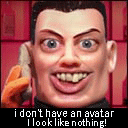
PredadorBR- Messages : 4
Date d'inscription : 2024-03-28
Nelfe likes this post
 Similar topics
Similar topics» Too many systems...Any themes that organize the home screen by arcade, console, computer, handheld, etc?
» Arcade cabinet
» [RESOLVED] RetroBat making Mugen 1.1 Screen BLOWN UP IN SCREEN so How do I fix this ?
» setup arcade stick (3H Dual Arcade in Pandora box) in Retrobat
» [Mini tuto] Branchement carte Brook Zero-pi fighting board Easy sur une borne d'arcade
» Arcade cabinet
» [RESOLVED] RetroBat making Mugen 1.1 Screen BLOWN UP IN SCREEN so How do I fix this ?
» setup arcade stick (3H Dual Arcade in Pandora box) in Retrobat
» [Mini tuto] Branchement carte Brook Zero-pi fighting board Easy sur une borne d'arcade
Page 1 of 1
Permissions in this forum:
You cannot reply to topics in this forum|
|
|